How to migrate Wordpress blog How to transfer blogs from WordPress to hosting from one host to another? In today's post, we will know about this. But before that, a question arises: Why did the need to change hosting? Changing the hosting of the blog takes some time and then carefully take the data from one server to another server, without losing any traffic, let us stay on the server on which our website is, why change. This question is very important. I do not want to be hosting servers unless needed. But if the old hosting server is not resolving the problem but the problem is arising, then the hosting must definitely change.
Why does blog migration happen?
There are many reasons for this. But the most important reason is that old hosting is no longer able to handle more traffic and there is no better option for upgrading it. Many times it happens that there is some problem with hosting. There are many other problems, such as email, space, bandwidth security feature. Just a few days back the hosting of crazyhostingindia Blog has also changed. Why I changed the hosting of this blog This has given the details of the details related blog post. Changing the website hosting first was the problem. It was necessary for it to be technical. But now hosting change is not a problem. The website that you hosting Purchase, lets you migrate the website. If he does not give the migration, then he supports. Anyway, site migration of WordPress blogs is very easy.
Some important things before migration
- The site must be fully backed up before the blog migration. Because the content for any blogger is its deposit money. He earns money only from the content. If a data is lost due to migration and talking about data backup from old hosting, then it does some additional charge for backup.
- Any Extra Plugin that should be deleted should be deleted and deleted.
- Delete the old database backup fee.
- If you are using W3 TOTAL CACHE PLUGIN, you can delete and delete the Cache file by deactivating it.
- If the site has many themes installed, then back up it and unused WordPress theme.
- Delete Spam, Trash, and Post.
How to Migrate WordPress Website
There are two ways to migrate to the Wordpress Blog. The first Manual Migration is done with the help of Cpanel. Migration is done with the help of the second plugin. Migrating from Plugin is a much easier way. This is to install a plugin. And with the help of this plugin, export data, and import. But both File and Database will have to be backed up in Manual Migration, then uploading both will require Database username and Password Update. It's important to have technical knowledge. If you want to take a blog migration's Paid service, you can contact us at Contact us Page. Well, this work is very easy. There are some steps to follow.
Step by Step Guide To Migrate Blog
1- Login to WordPress Panel
Log in to the admin control panel for the website to migrate.
2- Install Plugin
Now all in One WP Migration Plugin is installed. Screen Short is also given below. This plugin has Active Installation 1+ Million (more than one million). This means that this plugin is very useful.
After installing this plugin, 25% migration work was completed. Install Plugin and activate it. By activating, the plugin appears in the Left side.
3- Step Export And Import File
Click on the plugin and click Export. As shown in the below screen shortcode. File will be exported as soon as you click on Export and you have to download it.
There will be many options for clicking on Export To, but here we have to click on File. The backup file of the plugin file will make it two enclose. As has been given in the screen shortcode.
Now to log in to the new hosting account where the site wants to transfer. Again, Install All In One WP Migration Plugin. This blog's file is all right now. Click here to import the export file and import the file. As shown in the screen shortcode below.
The website will migrate once the file is imported. Once the Import Process is complete, Message Display will be successfully Now set the permalink as it was on the old website. 99% of your website migration has been completed.
4- Update Name Server Details
Now update the Name Server Details. A website will fetch data from new hosting. Name How to Update Server and How to Update Server Post has been pre-ordered for this. If there are any problems then you can ask in the comment.



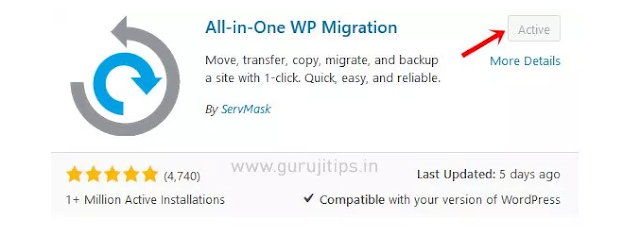
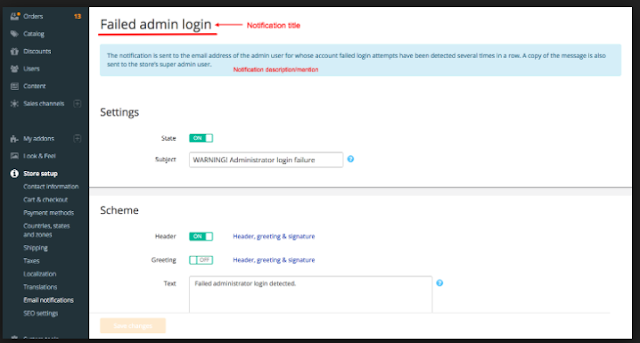

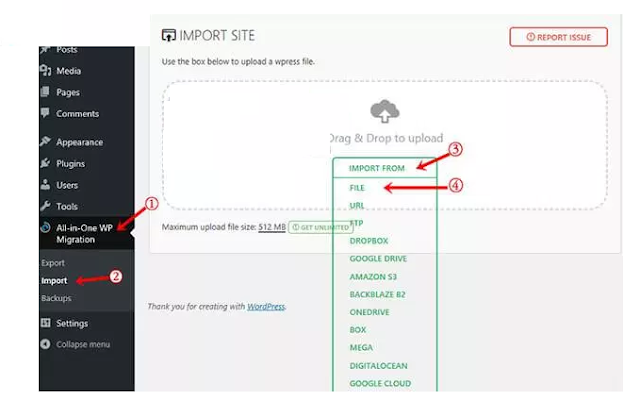
0 Comments